
A Group represents an arranged set of Cameras and Modules that can be streamed together. This view, as depicted in the screenshot below, is not a live view of the cameras. You must start streaming a Group to see the live views.
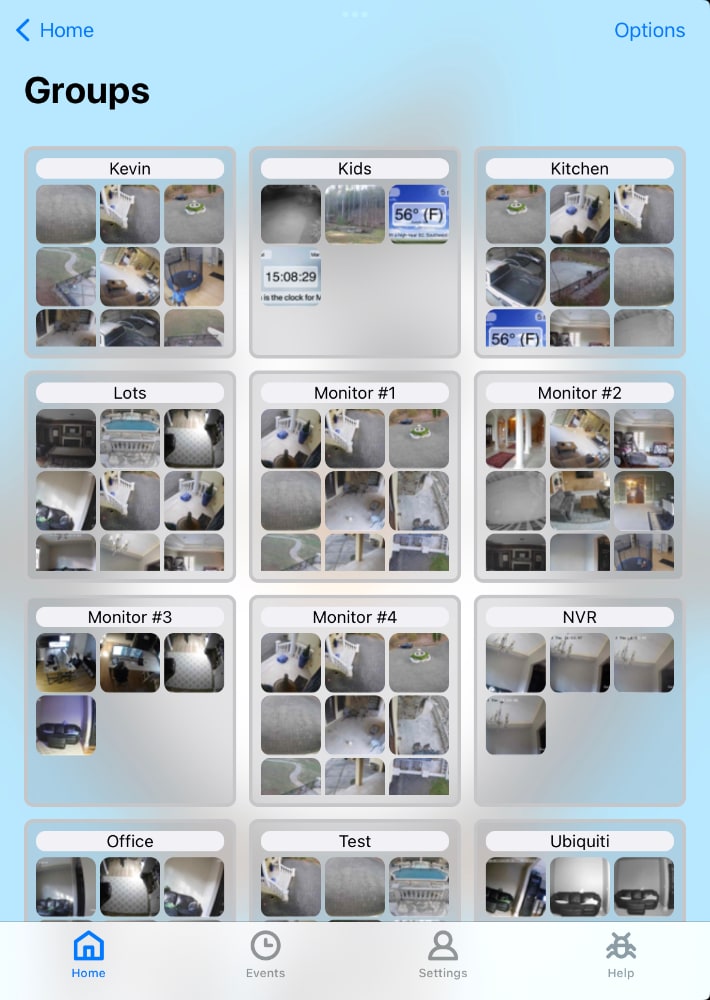
A Group has layout properties such as its flow direction (whether it scrolls horizontally or vertically if the items in the group do not fit on the screen) and scale. Each item in the Group also has a scale, allowing you to uniquely customize your display to suit your needs.
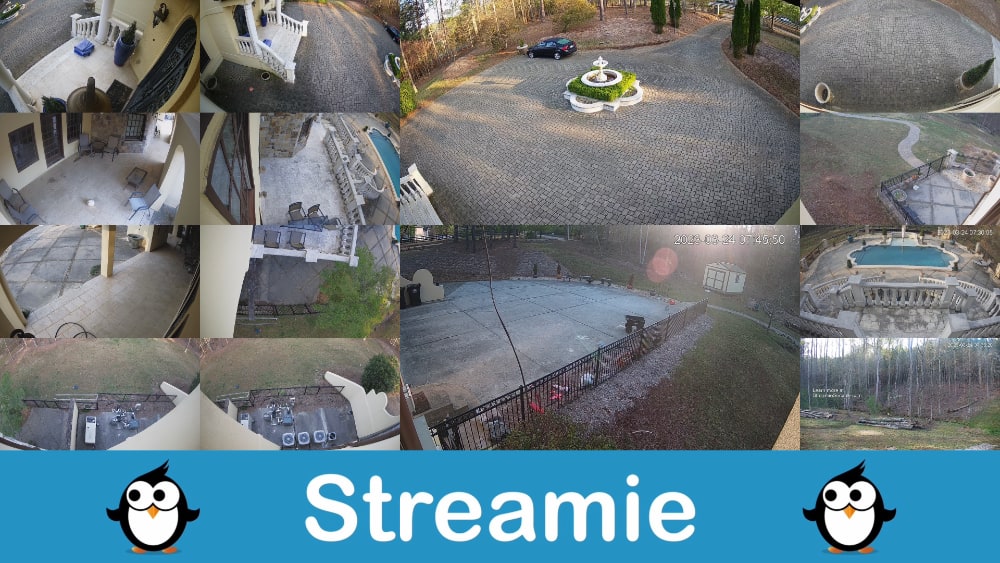
Use the Options button located at the top-right of the screen to add a new group. Choose the cameras and modules that you want in this group. Save the Group and you’re ready to go.
You can subsequently edit the Group by swiping left on it. On the Apple TV, click on the Group and choose Edit.
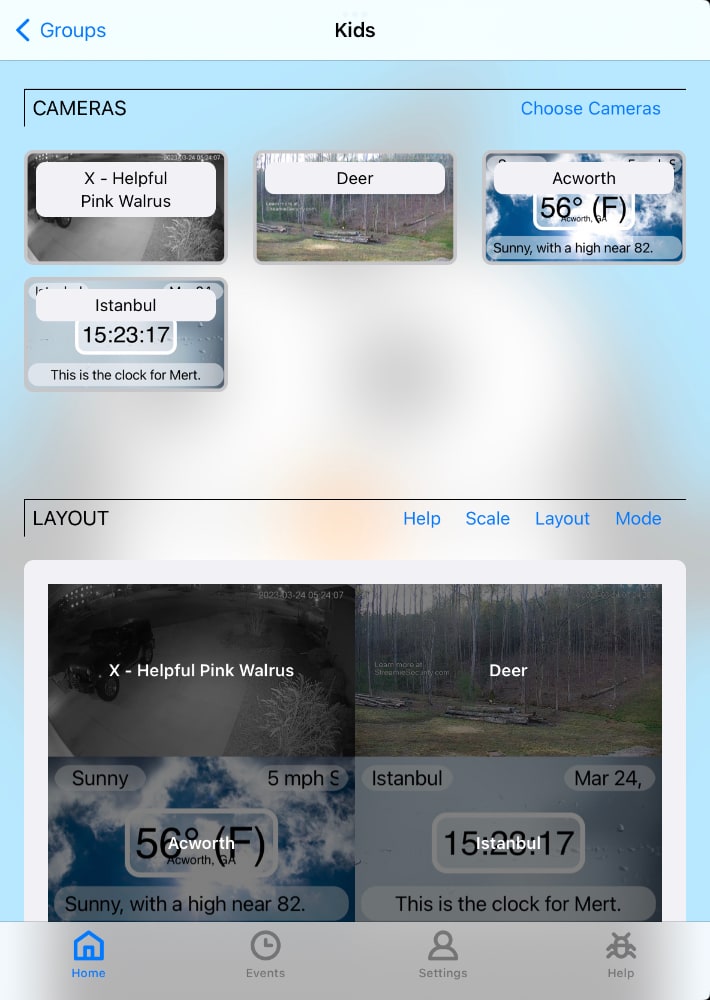
Tap on a Group to stream it. On the Apple TV, click on the Group and choose “Stream”.
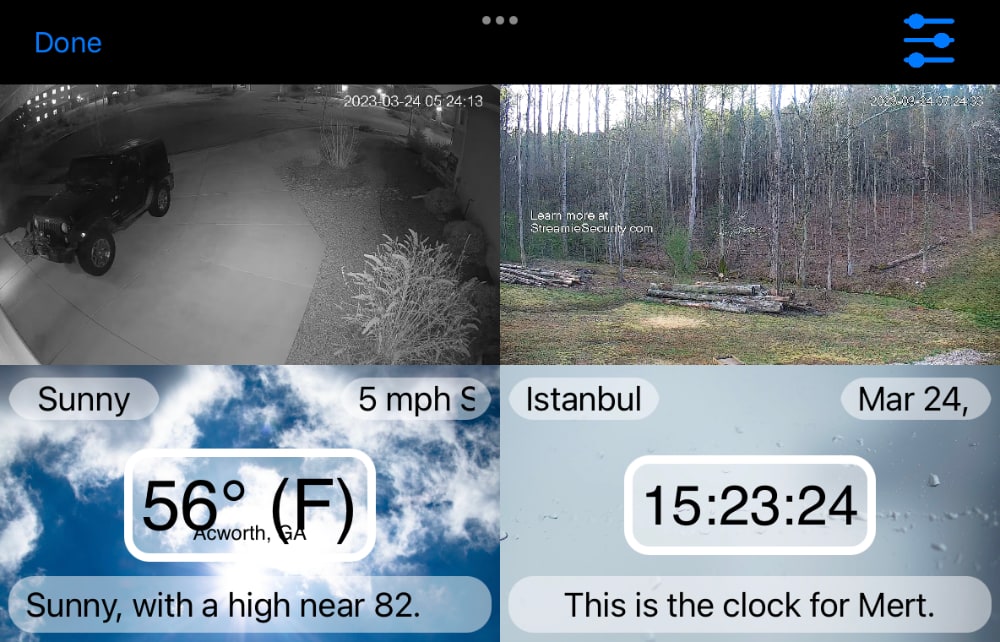
You don’t have to stop streaming your Group in order to edit it — you can edit it while it is streaming. You can long-press on a Camera or Module to drag-and-drop. You can tap on any individual Camera or Module to get a contextual menu that will allow you to resize or remove that Camera or Module.
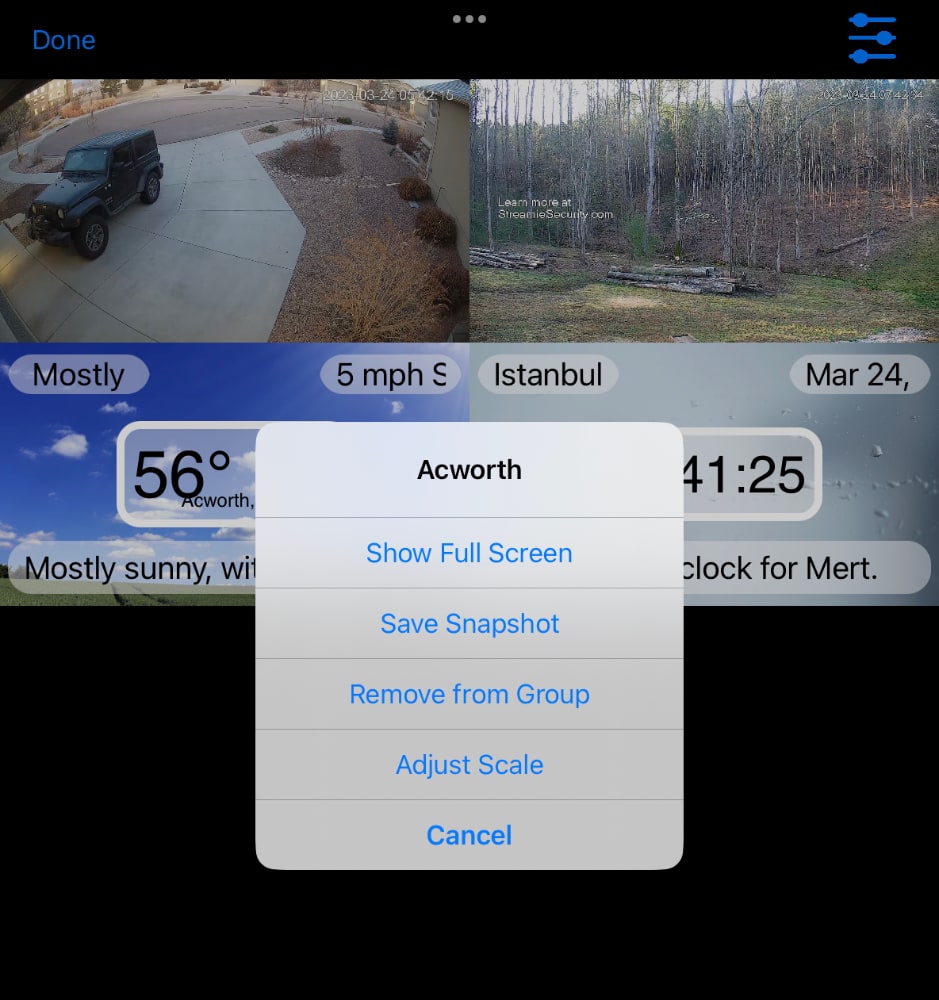
You can use the top-right options button to change the scale of the Group to further customize its size and arrangement.
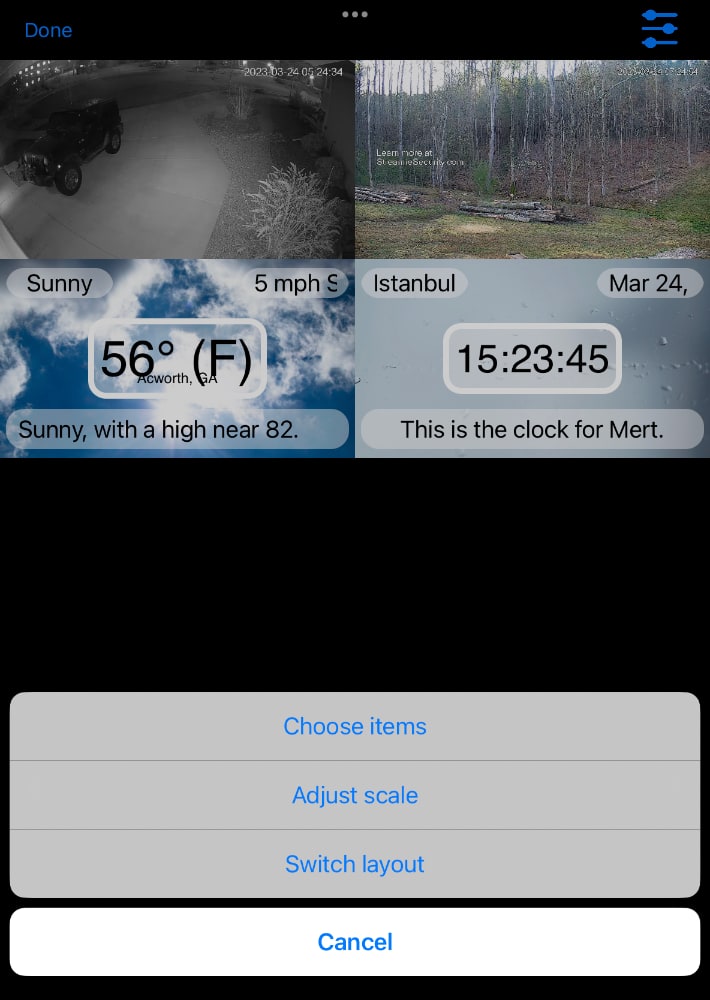
You can also choose the set of cameras that will appear in the group using that same top-right options button.
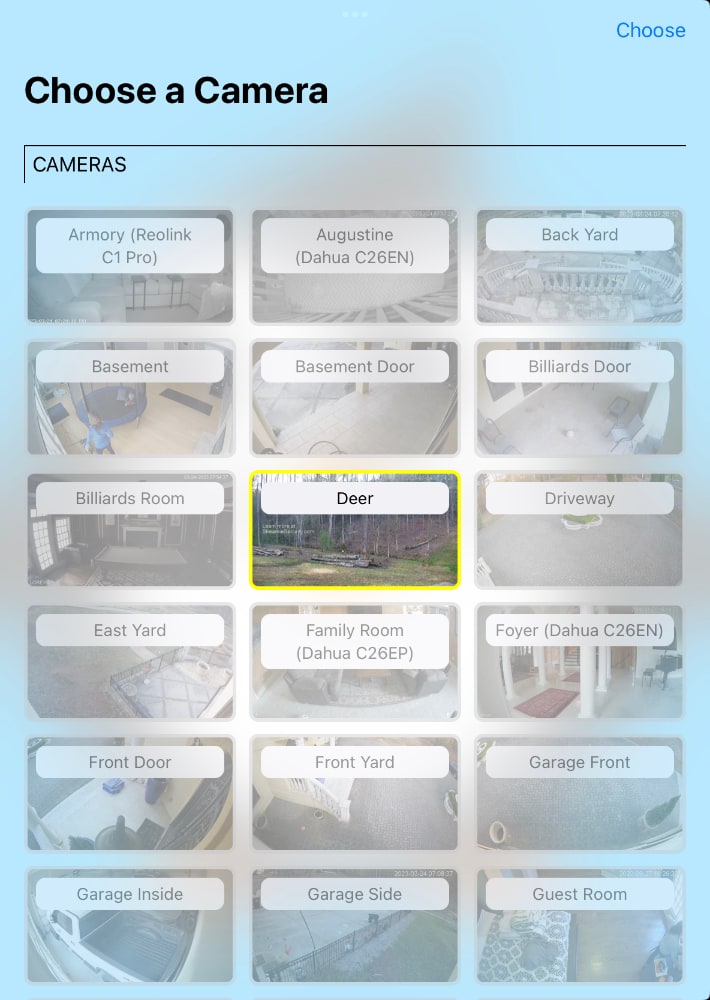
If you long-press on a Group, you can drag-and-drop to arrange the order of your groups. You can also use the Options button to sort the groups alphabetically.
When you’re done streaming your Group, swipe down to reveal the top-left Done button. On the Apple TV, click the Menu button and choose Stop.
Created: 2 years ago
Updated: 2 years ago
Author: Curtis Jones
Topics: How To
Streamie provides a best-in-class user experience on your iPhone, iPad, Apple TV and Apple Silicon Mac, with an intuitive user interface that makes it simple to discover, stream, record, monitor and share your HomeKit, Google Nest, Ubiquiti UniFi Protect and ONVIF-compatible IP and RTSP cameras. Streamie keeps you informed with motion event notifications and it works with most cameras using its advanced audio and video codec support. You can watch your cameras from anywhere, record 24/7 to your private NAS, remotely manage multiple locations, device permissions and seamlessly synchronize settings across your devices; configure Hubitat smart home automations, live stream to YouTube and rely on the in-app technical support system when you need help -- and you can also reach us by phone. Download Streamie today for all of your CCTV needs.