
Streamie supports accessing and managing multiple accounts from a single device. You can easily see which account you’re using from the Home tab, looking at the top-right corner which shows you the current account’s description and associated name.
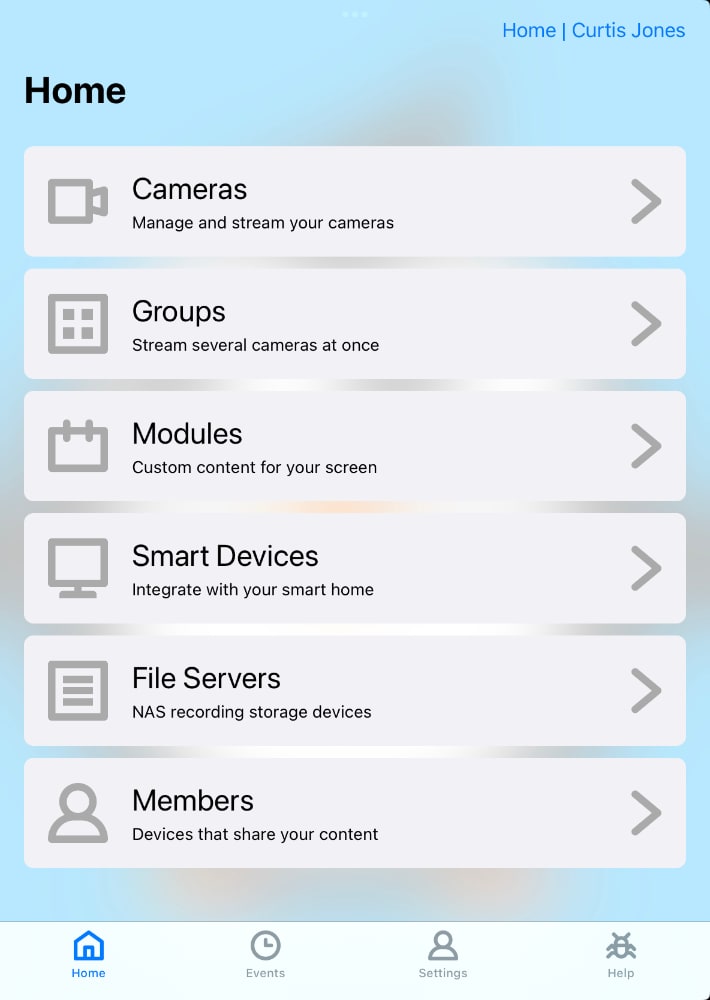
You can customize these account details in the Profile screen.
From the Accounts screen, you can see a list of the Accounts which your device is a Member of. Tap on an Account to switch to it.
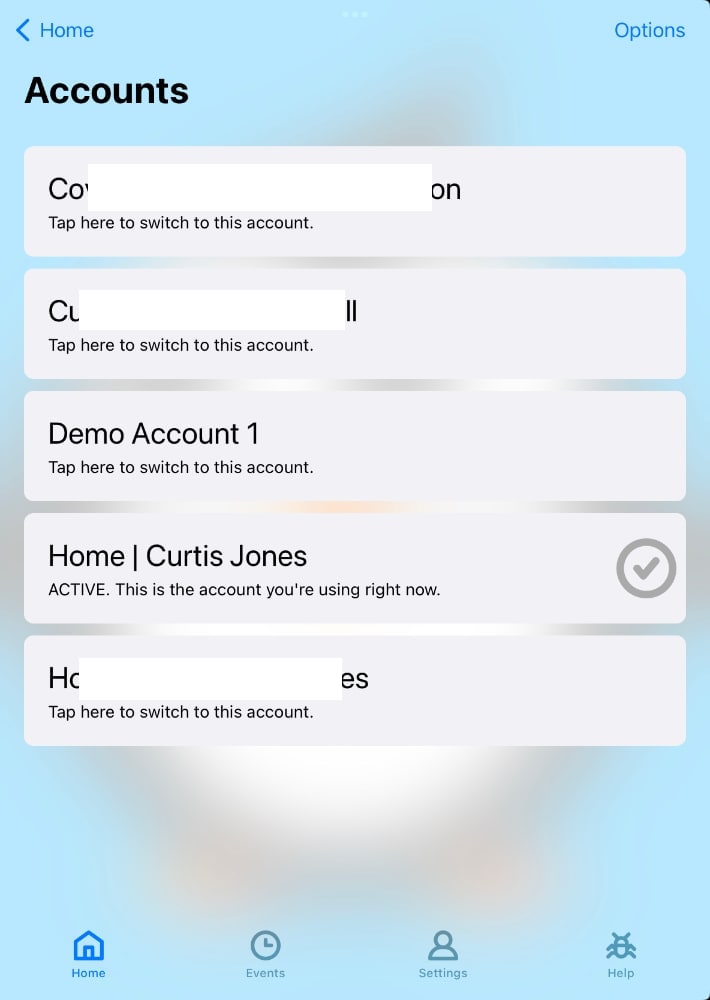
You can create a new account by using the Options button at the top-right and choosing Add Account. A device may be limited in the number of accounts it can use. Contact us for upgrade opportunities.
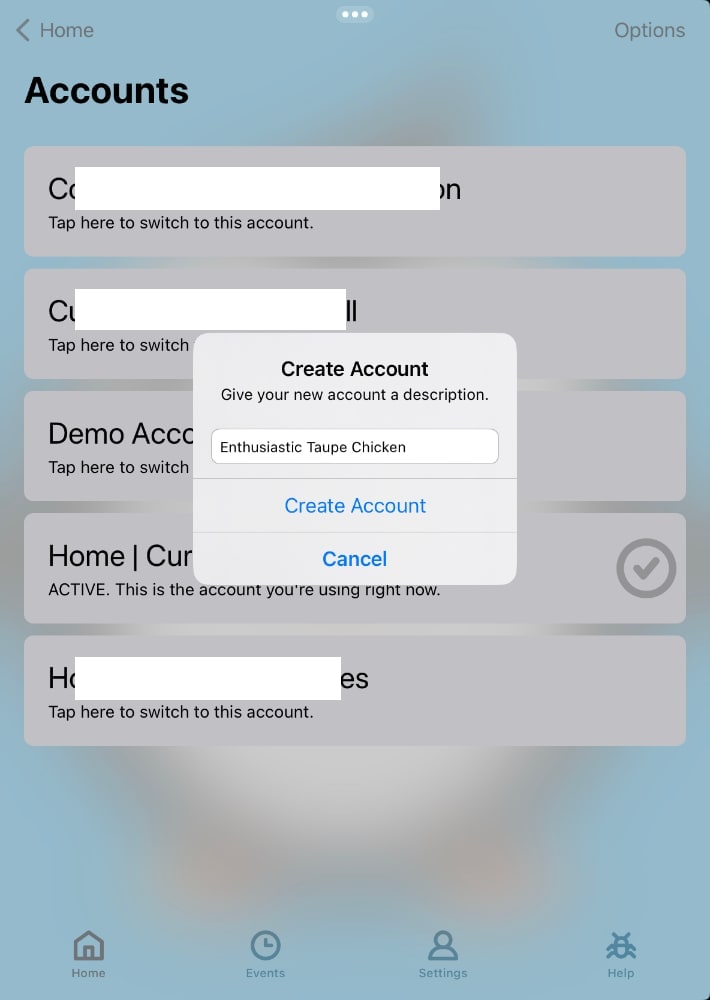
You can be invited to join an existing account. To invite a new Member device to your account, see the Members article.
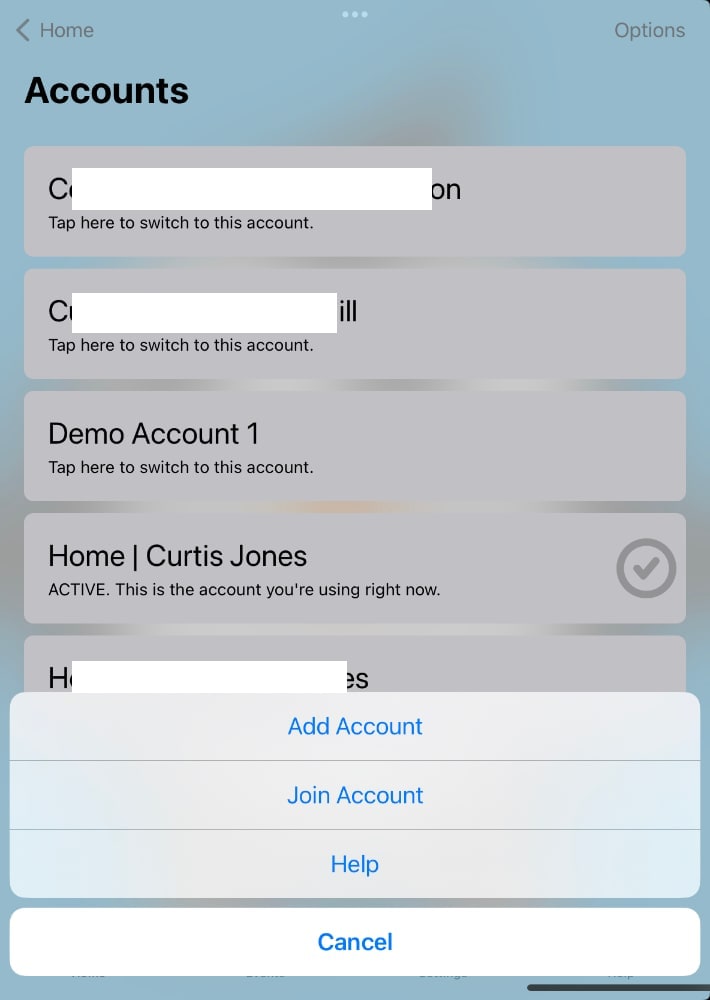
Once you’ve been given your time-limited invitation code, you can use it here in the Accounts screen to accept that invitation. Use the Options button at the top-right and choose Join Account.
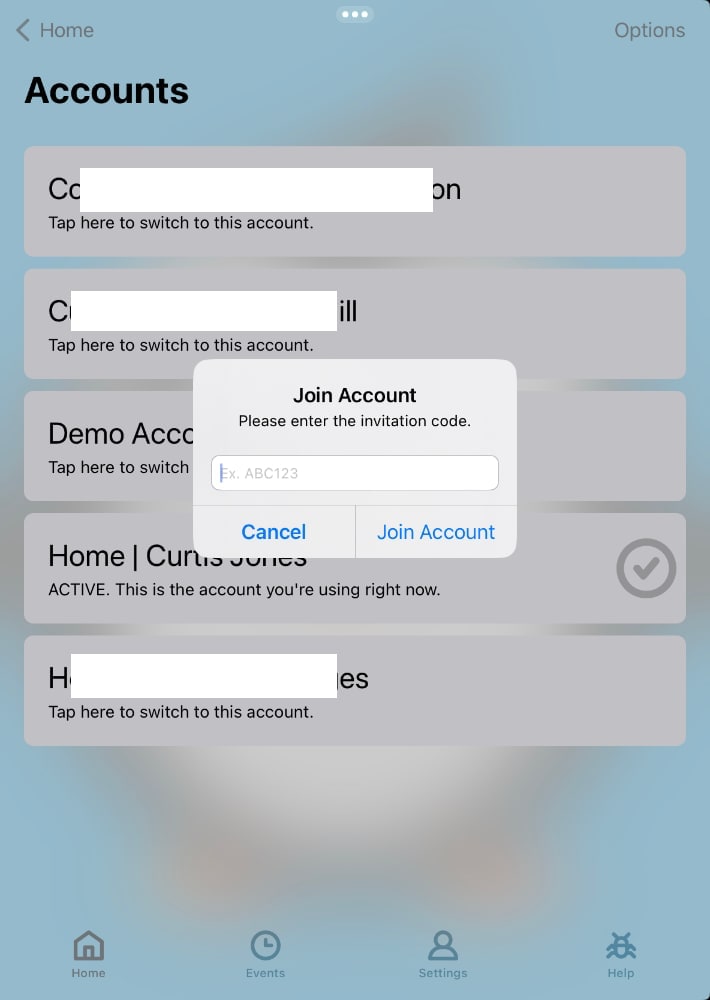
Managing multiple accounts in a powerful feature. As an individual, you might also manage the account of a close relative. As an organization, you might manage the accounts for each of your physical locations.
Created: 2 years ago
Updated: 2 years ago
Author: Curtis Jones
Topics: How To
Streamie provides a best-in-class user experience on your iPhone, iPad, Apple TV and Apple Silicon Mac, with an intuitive user interface that makes it simple to discover, stream, record, monitor and share your HomeKit, Google Nest, Ubiquiti UniFi Protect and ONVIF-compatible IP and RTSP cameras. Streamie keeps you informed with motion event notifications and it works with most cameras using its advanced audio and video codec support. You can watch your cameras from anywhere, record 24/7 to your private NAS, remotely manage multiple locations, device permissions and seamlessly synchronize settings across your devices; configure Hubitat smart home automations, live stream to YouTube and rely on the in-app technical support system when you need help -- and you can also reach us by phone. Download Streamie today for all of your CCTV needs.