
Every camera can support a limited number of concurrent streams. Maybe you want to display your cameras in more locations than your cameras support. Streamie can help you with our Local Proxy mode.
One or more Streamie devices can function as a proxy, directly connecting to your cameras, and re-streaming (“proxying”) them to your other Streamie devices that are located on the same network. The process is simple. Let’s get started.
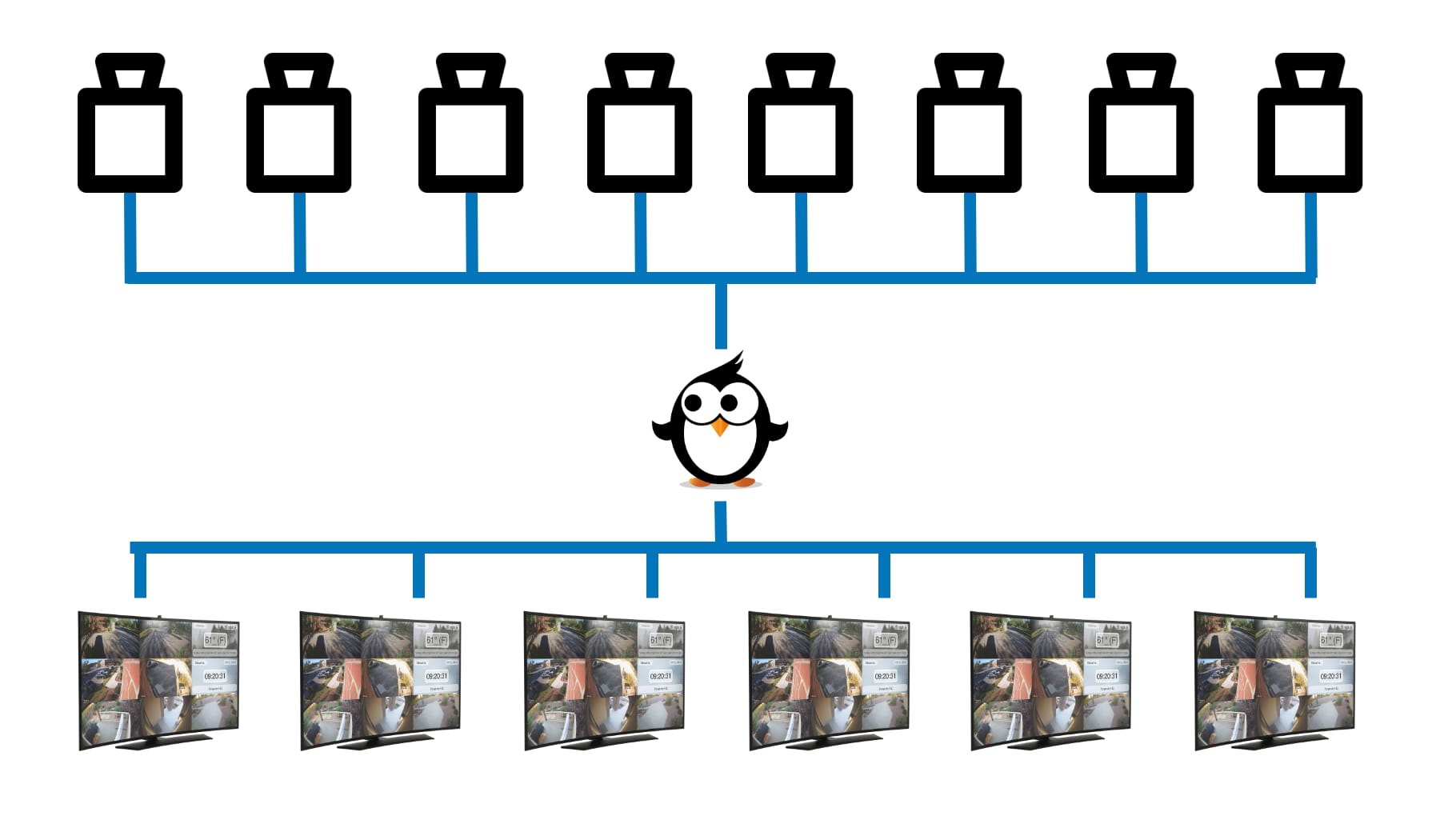
Step 1: If you haven’t already set up each of your cameras in Streamie, you need to do so. You can see in this screenshot that I’ve created eleven cameras for this purpose. When configuring each of your cameras, choose the resolution that best matches your use case. If you’re only displaying a handful of cameras, you maybe be able to use a high resolution. If you’re trying to maximize the number of cameras you can monitor, choose the lowest resolution available for each camera.
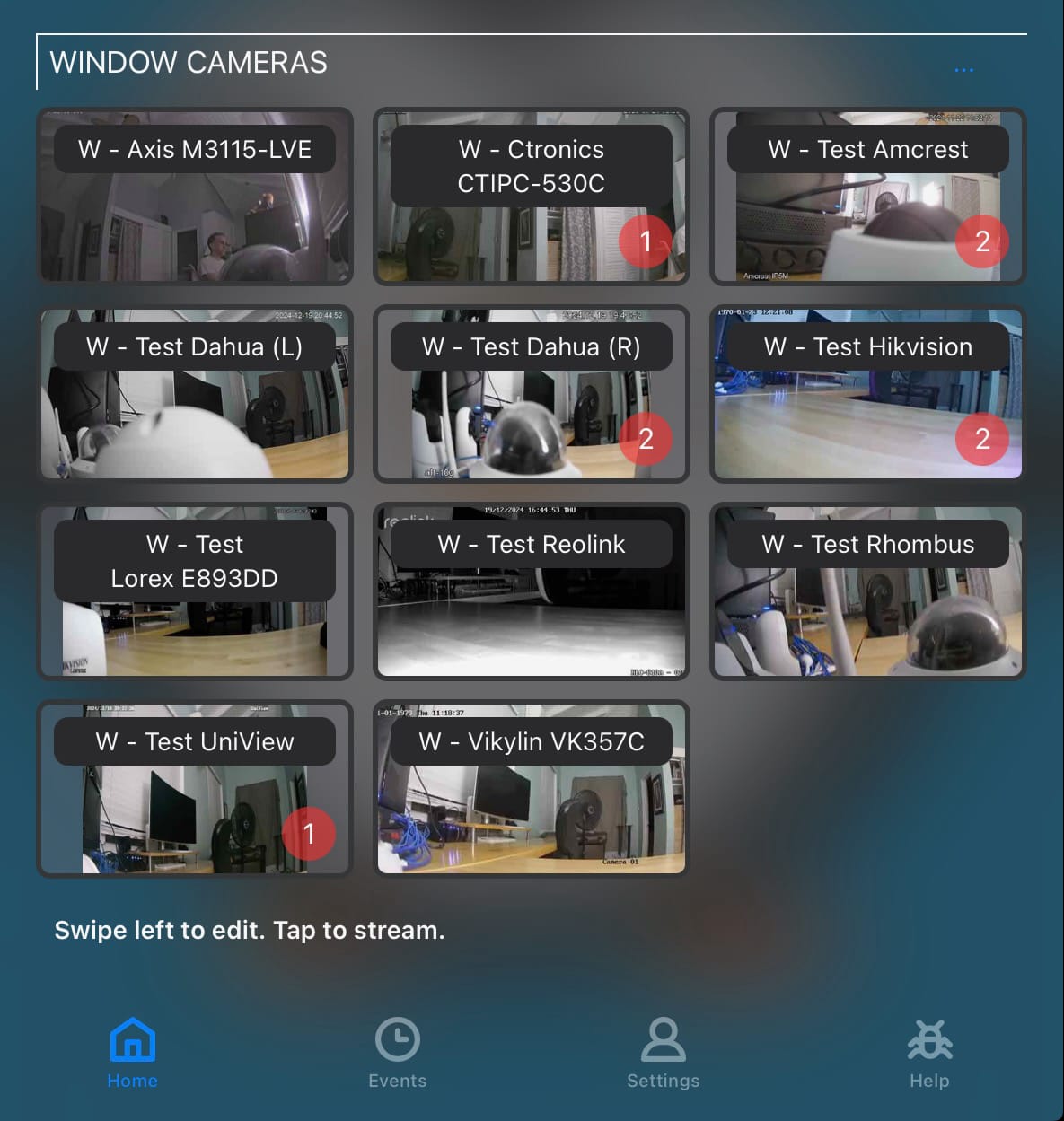
Step 2: Create a new Group and assign your cameras to this group. You don’t really have to do anything special with the group.
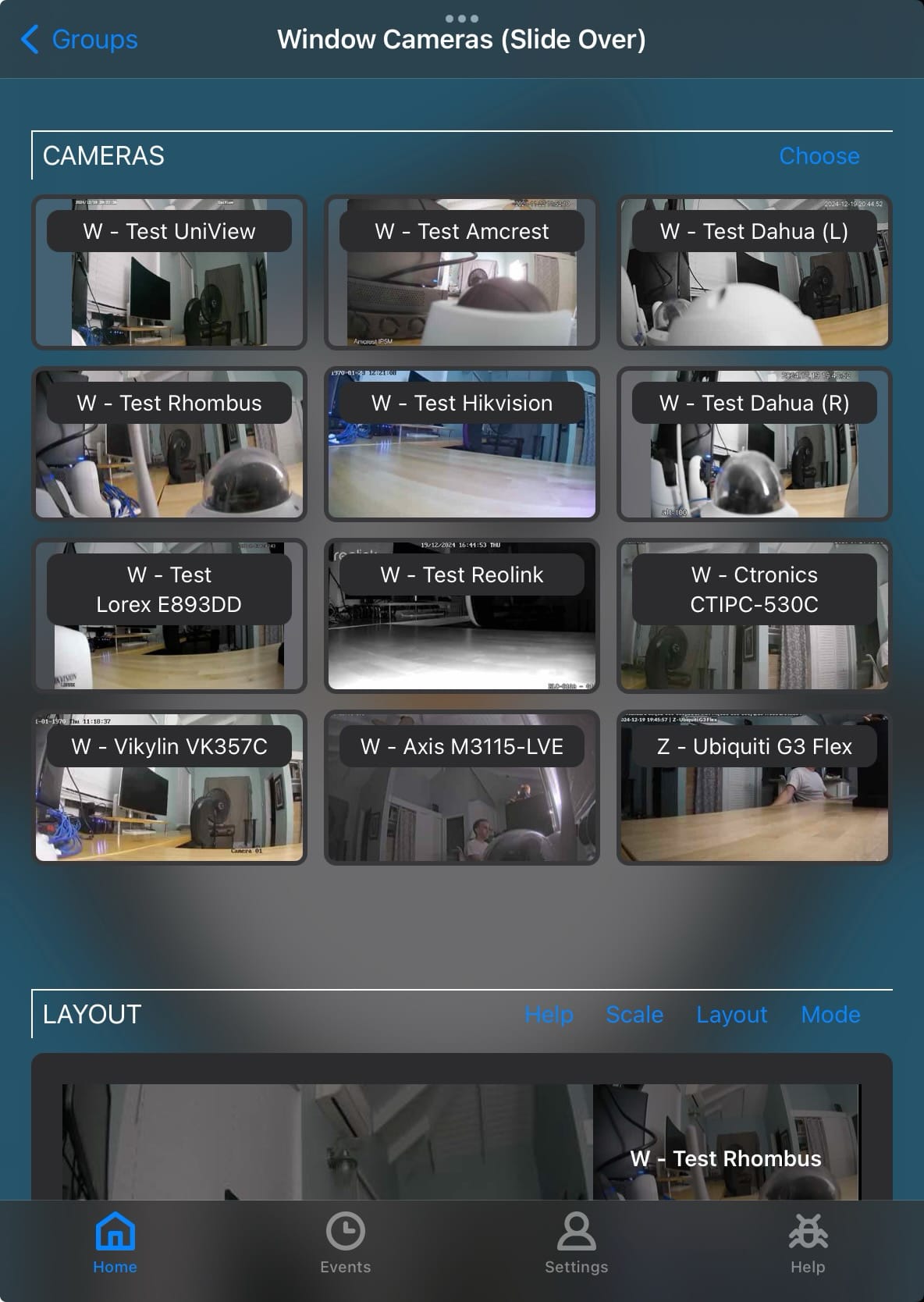
Step 3: We need to correctly enable or disable the local proxy feature on each of your Streamie devices. What this means is that the Streamie device (or devices) that will “talk” directly to the cameras (the “proxy servers”) must be configured one way, and the Streamie devices that will stream from the proxy servers (the “proxy clients”) must be configured another way. It’s just one setting though.
For each “proxy server” we must enable that setting and disable the proxy client setting as seen below.
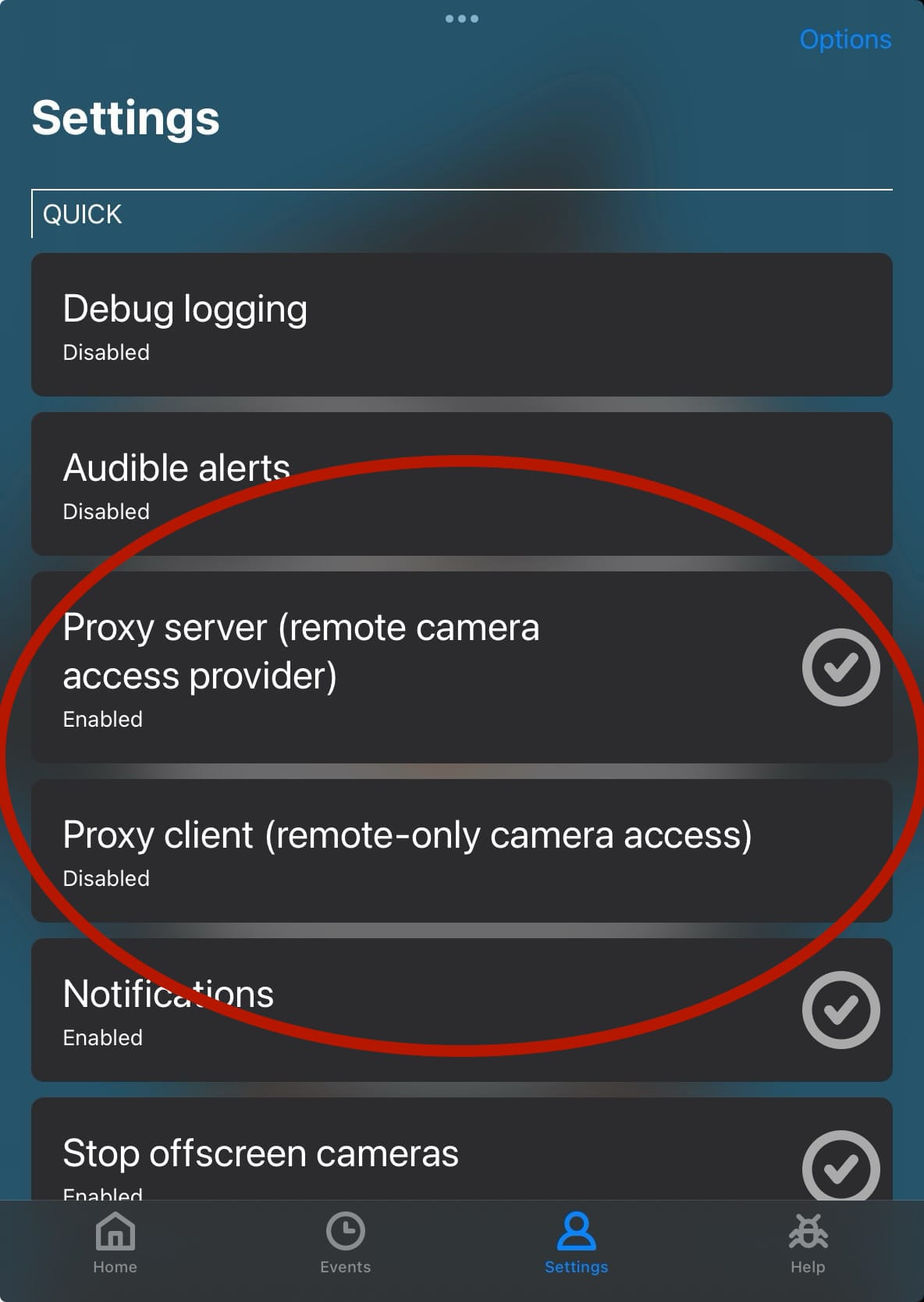
For each “proxy client” we must enable that setting and disable the proxy server setting as seen below.
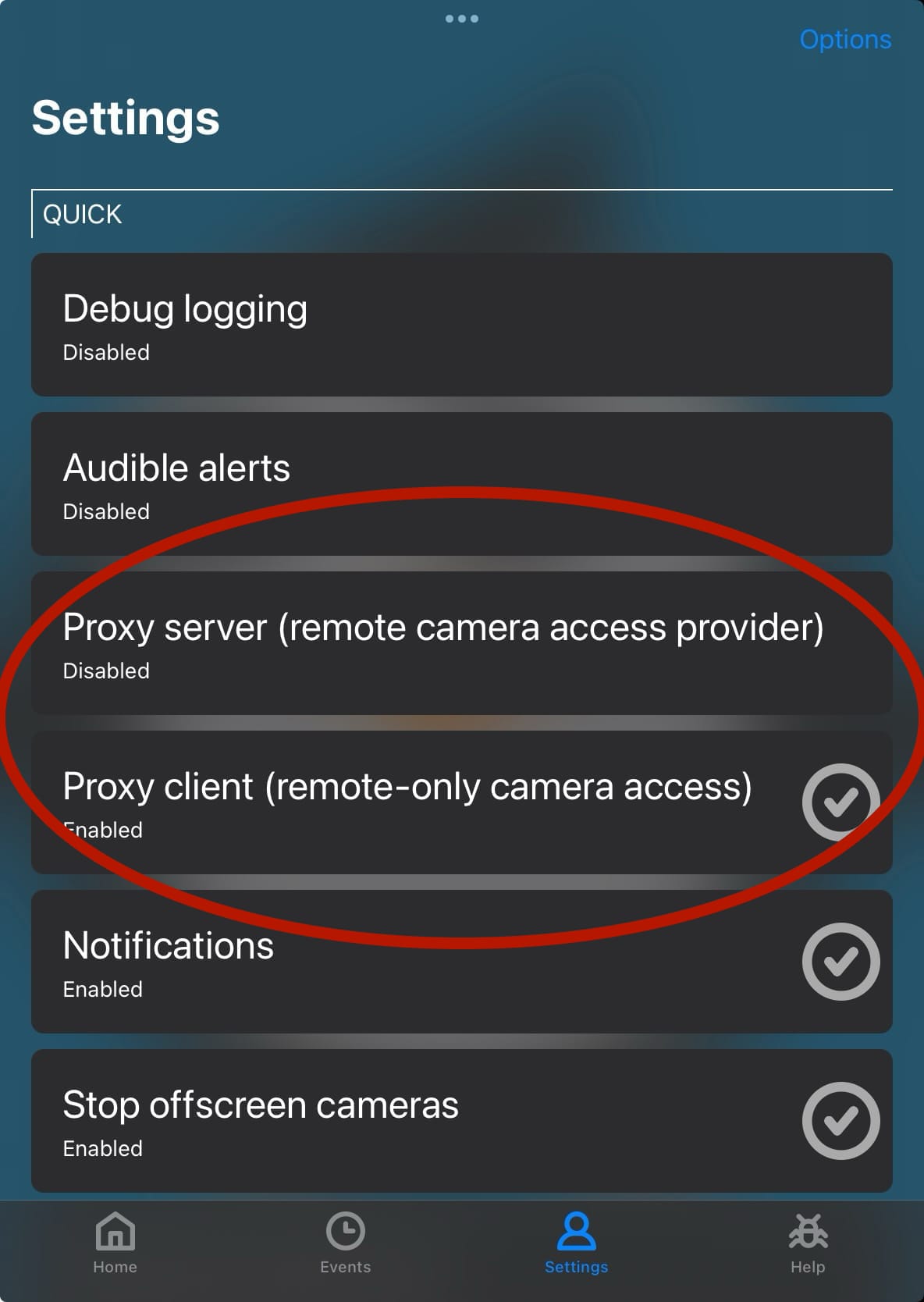
Assuming your proxy server Streamie devices already have local network access to the cameras, you don’t have to do anything with Streamie on those devices other than make sure that Streamie is running. You don’t need to stream the Group.
On each of the proxy client Streamie devices, start streaming the group we created. You should notice that each camera indicates that it is starting a “proxy stream” along with the name of the device that it has discovered that is functioning as the proxy server.
Streamie must be able to discover the proxy server Streamie devices on the local network which is done via mDNS. If your network blocks multicast DNS, this feature will not function.
Finally, here’s a demo video showing a dozen cameras being proxied to five Apple TVs, two iPads and one Mac Studio by a Mac mini.
Created: 11 months ago
Updated: 11 months ago
Author: Curtis Jones
Topics: Tutorial
Streamie provides a best-in-class user experience on your iPhone, iPad, Apple TV and Apple Silicon Mac, with an intuitive user interface that makes it simple to discover, stream, record, monitor and share your HomeKit, Google Nest, Ubiquiti UniFi Protect and ONVIF-compatible IP and RTSP cameras. Streamie keeps you informed with motion event notifications and it works with most cameras using its advanced audio and video codec support. You can watch your cameras from anywhere, record 24/7 to your private NAS, remotely manage multiple locations, device permissions and seamlessly synchronize settings across your devices; configure Hubitat smart home automations, live stream to YouTube and rely on the in-app technical support system when you need help -- and you can also reach us by phone. Download Streamie today for all of your CCTV needs.