
Cloud Recording is built right into Streamie, and in just a few taps your cameras are recording to the cloud. This feature was introduced in Streamie v4.3.0 in September, 2024.
For the more technically savvy, you can also learn more about recording to your own S3 storage here, and to local SMB storage here.
You can get started right away by navigating in Streamie to Home ==> File Servers ==> Options ==> Add File Server, and choosing Streamie Cloud.
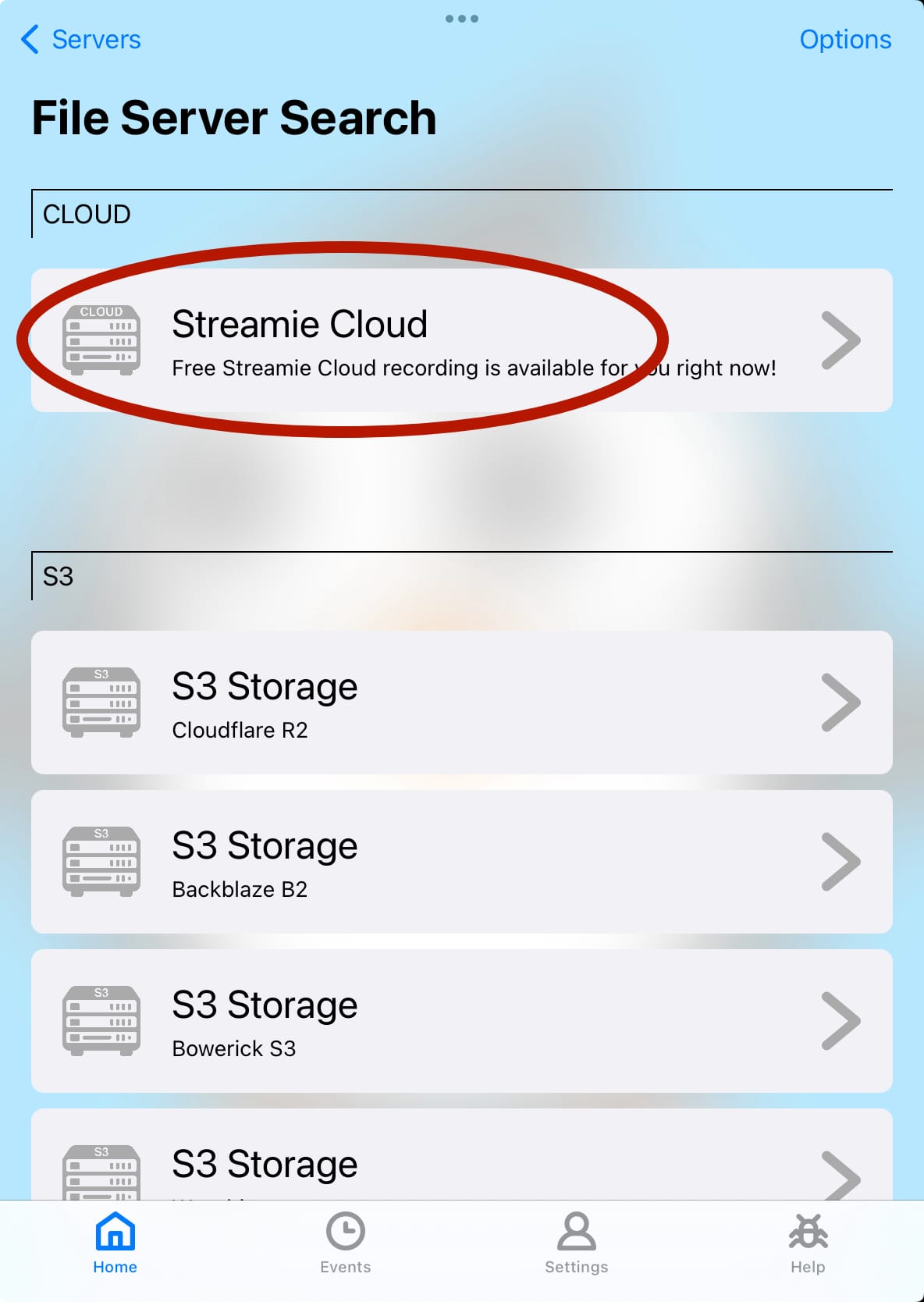
Your new file server will be configured and ready for use right away.
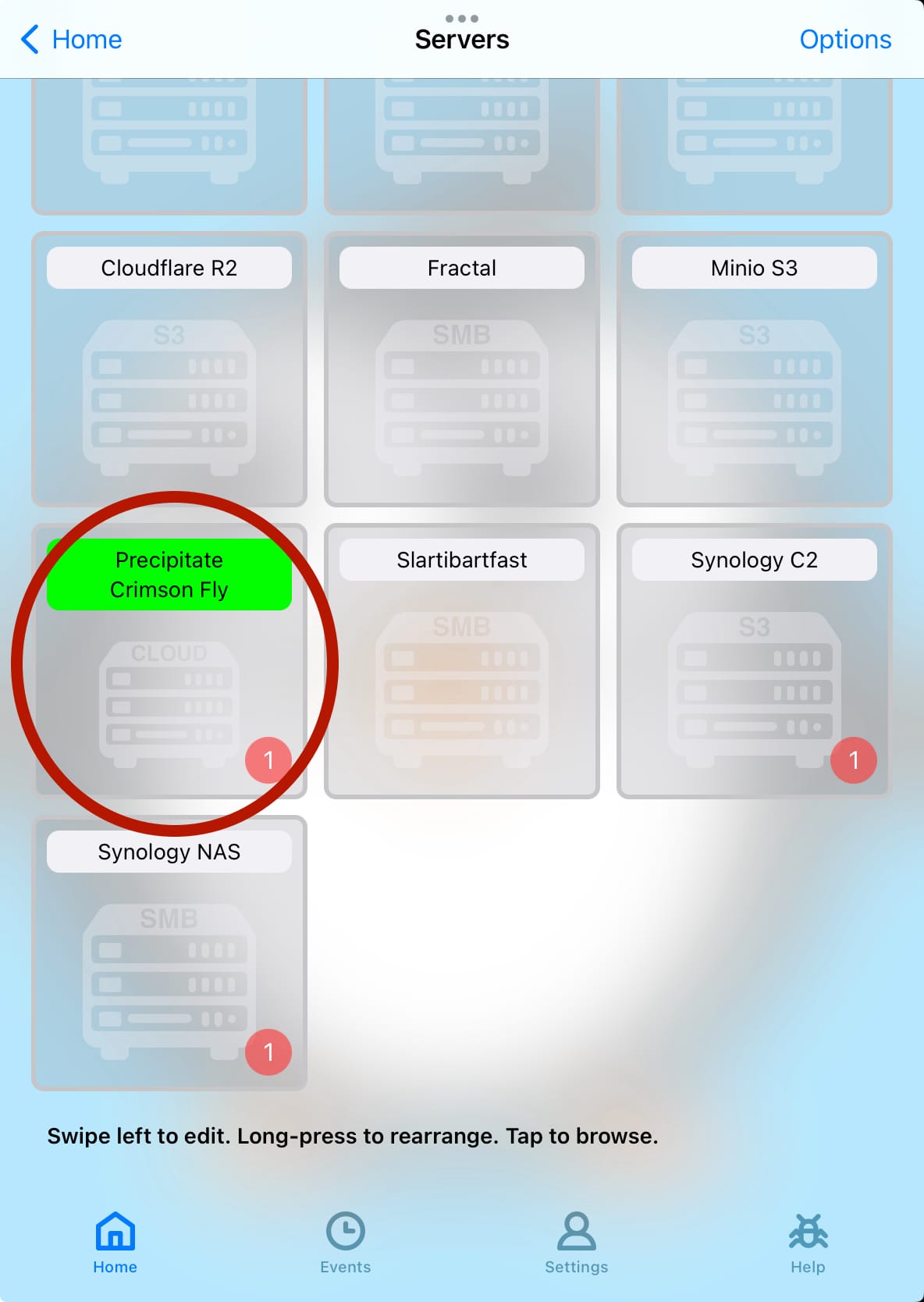
The green highlight on your new Streamie Cloud file server is important: it indicates that the current device that you’re using, is designated as the recording device for this file server. You can edit the file server and choose one of your other devices to perform the recording.
Just pick a single camera or a Group of cameras, start streaming, and they’ll be recorded to your new Streamie Cloud storage. Ideally, you’ll have one device (such as an Apple TV) running 24/7, recording your cameras, while additional devices (iPhone, iPad, Mac, etc.) can be used for accessing the recordings without interrupting the recording process. Learn more about adding additional devices to your account here.
This free Streamie Cloud storage is limited to a single day of recording, and has as its primary purpose to demonstrate the capability of Streamie. When you’re ready to upgrade, please contact us for assistance.
Pricing is subject to change, and is dependent on factors specific to your cameras. Pricing starts at $5/mo (paid annually) for fourteen days of storage.
Quality — The free Streamie Cloud storage records all cameras in “medium” quality. Once upgraded, you can also record in the full, original quality from the camera.
File Duration — Streamie emits a recorded file every ten minutes (roughly). Once you start recording, it can take up to ten minutes for the first recorded files to be pushed to the cloud storage. Following that, a new recording file should appear every ten minutes.
One Day — The free Streamie Cloud storage is limited to a single day of recording history.
Devices — Only one device (such an an iPhone, iPad, AppleTV or Mac) on your account can be designated as the recording device for a given Streamie Cloud file server. You can edit the Streamie Cloud file server and choose a different device to perform the recording. If you have a multi-location setup, we would create multiple Streamie Cloud servers, each with a single designated recording device.
Geography — Streamie Cloud supports recording to the Americas (default), Europe and Asia. Ask us about designating a specific geography when you are ready to upgrade.
Created: 1 year ago
Updated: 1 year ago
Author: Curtis Jones
Topics: S3 How To Record to NAS Record to Cloud
Streamie provides a best-in-class user experience on your iPhone, iPad, Apple TV and Apple Silicon Mac, with an intuitive user interface that makes it simple to discover, stream, record, monitor and share your HomeKit, Google Nest, Ubiquiti UniFi Protect and ONVIF-compatible IP and RTSP cameras. Streamie keeps you informed with motion event notifications and it works with most cameras using its advanced audio and video codec support. You can watch your cameras from anywhere, record 24/7 to your private NAS, remotely manage multiple locations, device permissions and seamlessly synchronize settings across your devices; configure Hubitat smart home automations, live stream to YouTube and rely on the in-app technical support system when you need help -- and you can also reach us by phone. Download Streamie today for all of your CCTV needs.