
Some cameras support panning, tilting and zooming, or some subset of those features. Streamie supports PTZ functionality with ONVIF-capable cameras.
While configuring your ONVIF camera, Streamie will determine if the camera has supported PTZ functionality and provide some controls for fine-tuning the PTZ behavior.
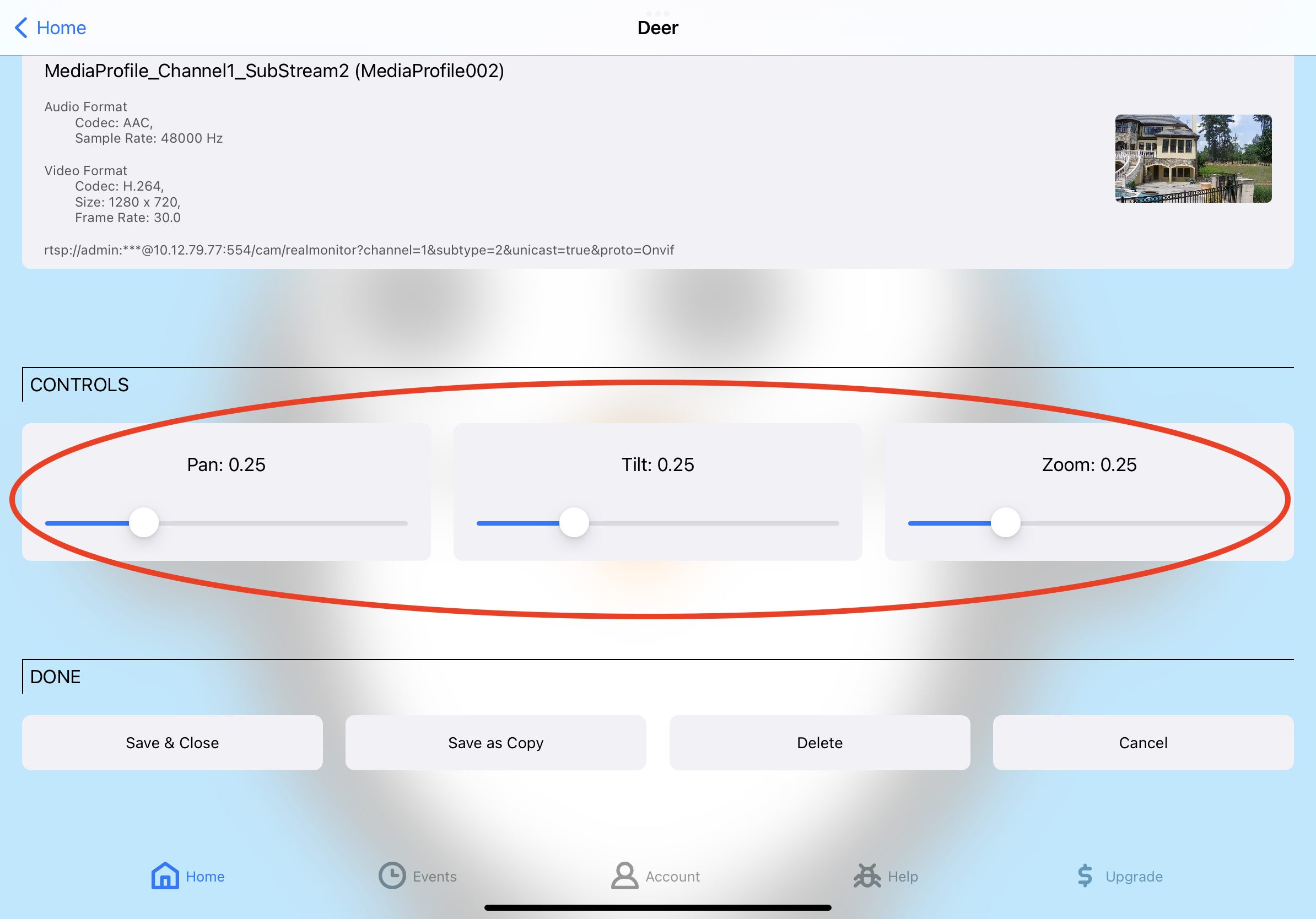
Start streaming the camera. Tap once on the camera to bring up the Options alert for the camera. If Streamie is aware that the camera supports PTZ, you’ll see a PTZ Controls option.
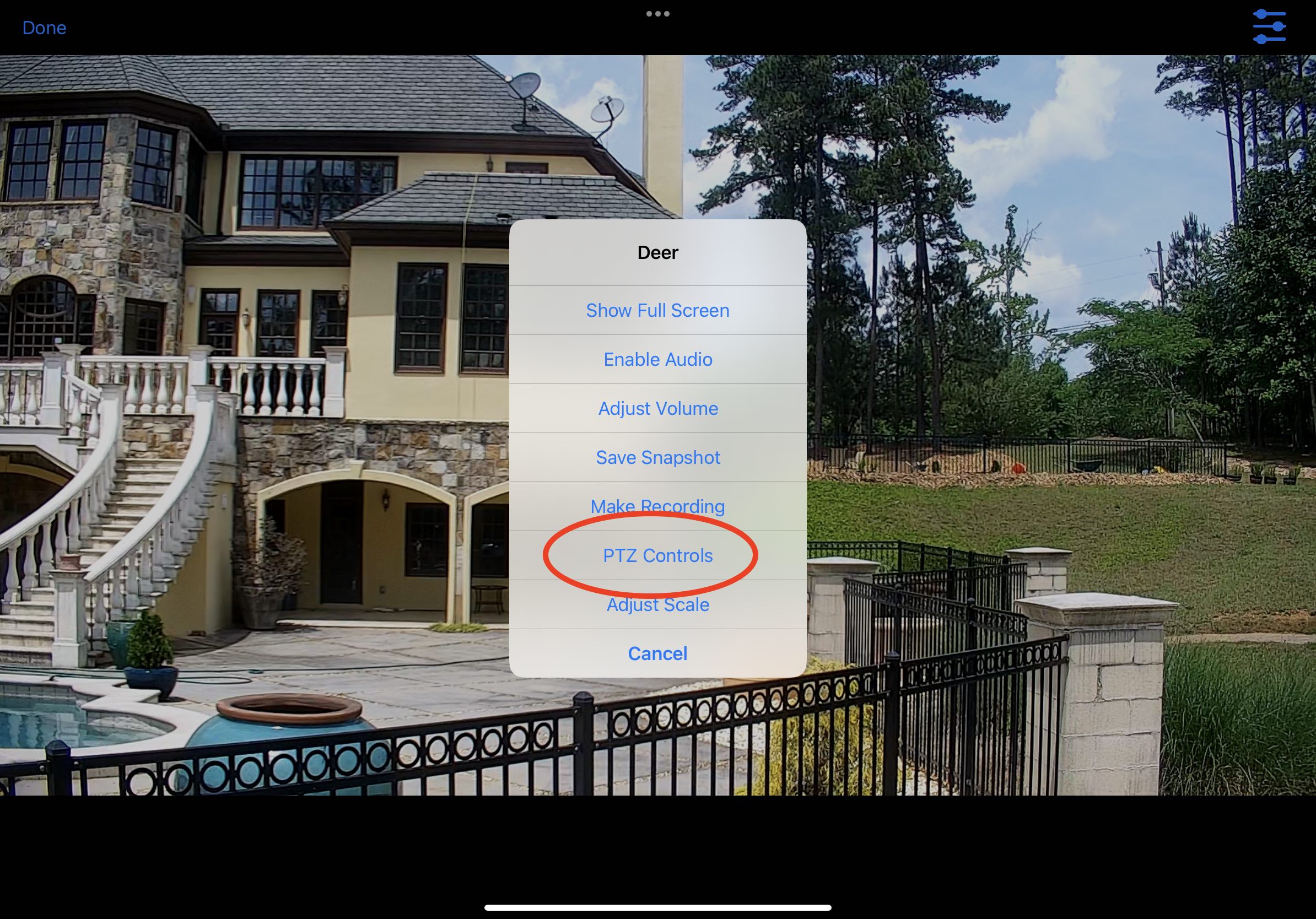
Select that option to enable PTZ mode for that camera. A red border will appear around the camera, indicating that this mode is active. Tap anywhere in the camera to disable PTZ mode.

To pan, use a single finger and swipe left or right AND HOLD. The camera should begin panning. The camera will stop panning when you lift your finger.
To tilt, use a single finger and swipe up or down AND HOLD. The camera should begin tilting. The camera will stop tilting when you lift your finger.
To zoom, use TWO fingers and swipe up or down AND HOLD. The camera should begin zooming. The camera will stop zooming when you lift your finger.
Created: 3 years ago
Updated: 3 years ago
Author: Curtis Jones
Topics: Pan, Tilt & Zoom iPad iPhone
Streamie provides a best-in-class user experience on your iPhone, iPad, Apple TV and Apple Silicon Mac, with an intuitive user interface that makes it simple to discover, stream, record, monitor and share your HomeKit, Google Nest, Ubiquiti UniFi Protect and ONVIF-compatible IP and RTSP cameras. Streamie keeps you informed with motion event notifications and it works with most cameras using its advanced audio and video codec support. You can watch your cameras from anywhere, record 24/7 to your private NAS, remotely manage multiple locations, device permissions and seamlessly synchronize settings across your devices; configure Hubitat smart home automations, live stream to YouTube and rely on the in-app technical support system when you need help -- and you can also reach us by phone. Download Streamie today for all of your CCTV needs.