
The aptly named Junk Drawer screen has a collection of functionality that doesn’t fit anywhere else. When communicating with Streamie Support, you may be asked to use the buttons on this screen.
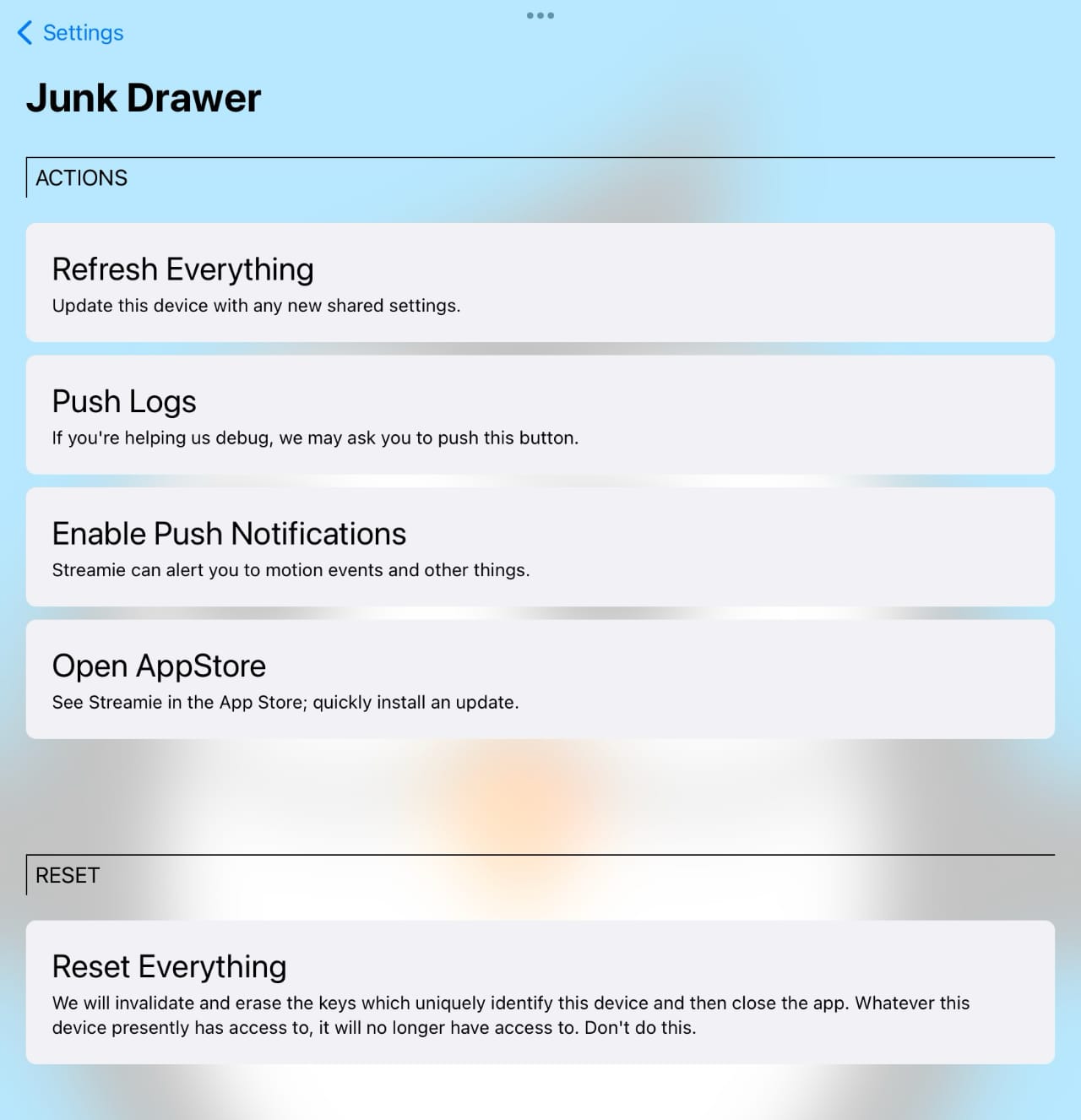
Refresh Everything
Streamie has a local cache (and an in-memory cache) of your settings. Sometimes the data stored locally may become out-of-sync. Pressing this button will replace all of the locally stored information with the latest information.
Push Logs
If you’re assisting with debugging a problem with Streamie, you may be asked to use the Push Logs button to send information to Streamie Support.
Enable Push Notifications
Pressing this button will prompt iOS to ask you for permission to let Streamie show you push notifications if you haven’t already enabled this feature. If you have previously denied this feature, you’ll have to open the Settings app.
Open App Store
Quickly and easily jump to the Streamie page in the App Store.
Reset Everything
DO NOT use this button unless you’ve been directed to do so by Streamie Support. This will completely reset Streamie, which likely is not the solution you’re looking for.
Created: 2 years ago
Updated: 4 months ago
Author: Curtis Jones
Topics: How To
Streamie provides a best-in-class user experience on your iPhone, iPad, Apple TV and Apple Silicon Mac, with an intuitive user interface that makes it simple to discover, stream, record, monitor and share your HomeKit, Google Nest, Ubiquiti UniFi Protect and ONVIF-compatible IP and RTSP cameras. Streamie keeps you informed with motion event notifications and it works with most cameras using its advanced audio and video codec support. You can watch your cameras from anywhere, record 24/7 to your private NAS, remotely manage multiple locations, device permissions and seamlessly synchronize settings across your devices; configure Hubitat smart home automations, live stream to YouTube and rely on the in-app technical support system when you need help -- and you can also reach us by phone. Download Streamie today for all of your CCTV needs.